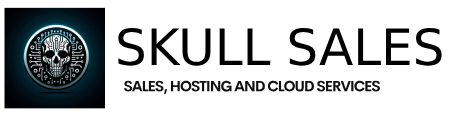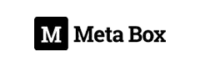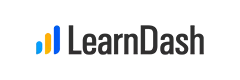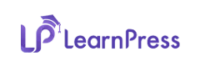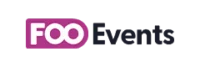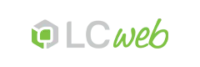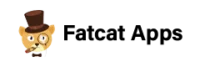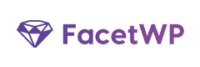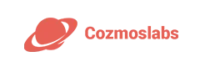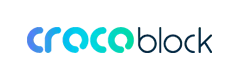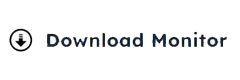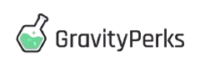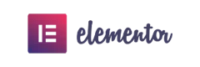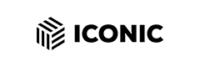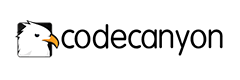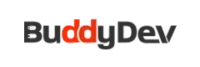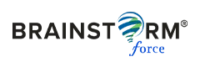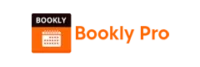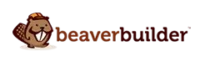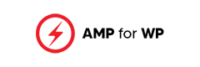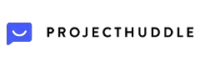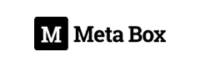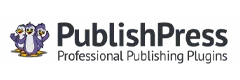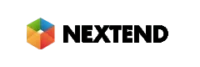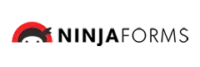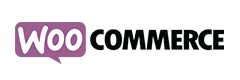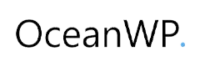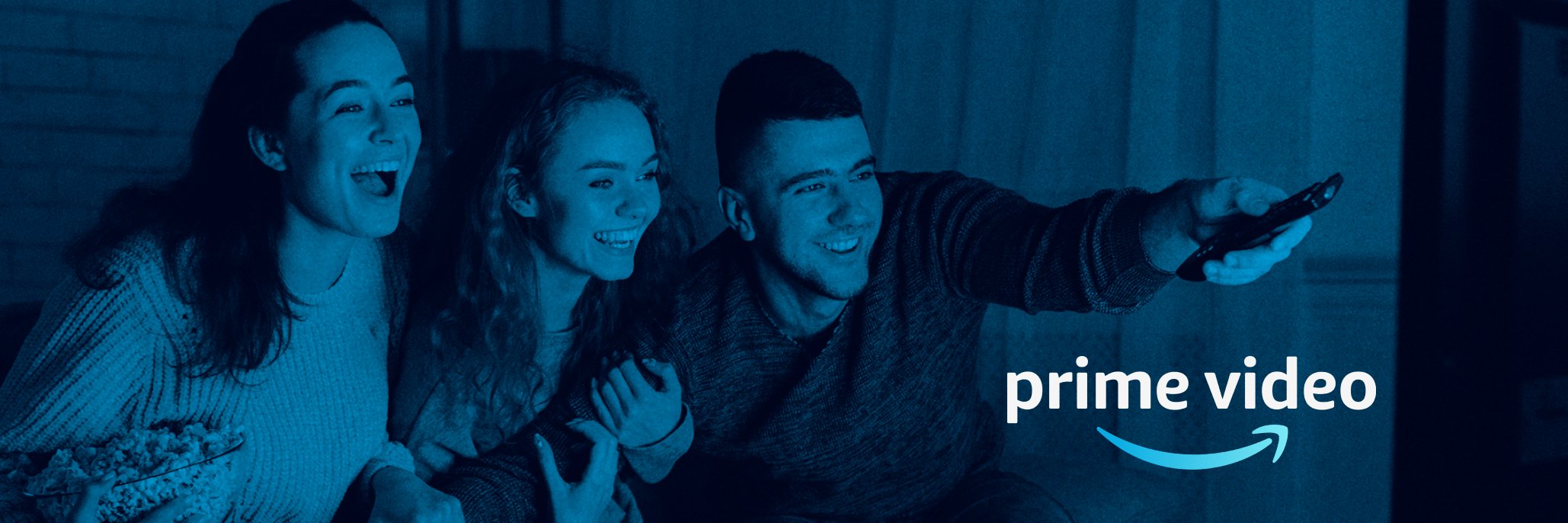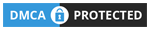Mail Manager
Mail Manager
With the Mail Manager, included in the Hepsia Control Panel you’ll be able to quickly control your email accounts, no matter the number of web sites you have. You can quickly sort e–mail accounts, enable anti–spam, create e–mail forwarding with just a mouse–click and create filters for your email accounts. Because of our auto–configure scripts, it is possible to immediately configure your mail client to function with just about any e–mail account of yours. And the latter is just a modest part of what the Mail Manager could help you with.
Anti–Spam Protection
Spam will be driven out of your mailboxes
We’ve designed a custom anti–spam solution that makes use of properly set up rules to narrow the newly arriving messages. Determined by what sort of spam messages you get, it is easy to regulate the amount of protection. However, be mindful when using the higher level of protection, given it could possibly filter out valuable messages. Additionally, you can specify a distinct level of spam defence for every single mailbox you’ve got.
All of the spam messages can be either erased or sent to a specific mailbox. It is possible to decide which configuration you want with the anti–spam protection tool’s software.
Email Forwarding
Route emails with only a click of the mouse
Email forwarding is probably the more employed instruments inside the Mail Manager so we have done our best for it to be as simple as possible. Everything you need to complete is pick the email that you’d like to use and define the mailbox where you would like the inbound messages to be forwarded to.
On top of that, you can pick should the forwarded mailbox also needs to maintain the e–mails, or if they will be removed right after being forwarded.

Email Filters
Put your email address in order
With the Mail Manager of your Control Panel, it is effortless to set up new e–mail filters. What you need to perform is designate the keywords which will be applied to filter messages and where the filter should look for them (subject, body, etc.) and then select the measures that will be applied to the filtered emails.

Email Protection
DomainKeys as well as SPF protection for your email address
Safety is truly one of CIS Hosting’s top concerns. And this includes your emails. All mailboxes are secured automatically by DomainKeys, a solution at the same time applied by Google, AOL and Yahoo. It provides a straightforward way to connect the sender’s domain name with the email message.
SPF (anti–spoofing) protection can be described as a service which does affect virtually all mail accounts under a given web site. It acts to stop ’email forging’ – that means transmitting emails out of a mailbox not created within your server.

Email Auto–Configure Option
1–click installation of email accounts on your PC
We’ve included an auto–configure approach to the Mail Manager to guide you to create mail accounts within your desktop client with just a mouse–click. To get the auto–configuration file for any chosen mailbox, just click on the symbol belonging to the mail client you want to make use of. The email address will be made instantly in your desired desktop client, completely ready for you to use!
You can get config files for Mozilla Thunderbird, Outlook, Outlook Express and Mac Mail, located in the main part of the Mail Manager.
Webmail
Access your email account using a web browser
With the webmail software instrument added to the Control Panel, you have access to your e–mail accounts from every web–connected system around the world! Making use of the webmail address which we give you, you are able to sign in to all of your email accounts made on CIS Hosting’s servers by making use of every web browser you’ll have available.
There’s also an additional way to access your e–mail accounts online. Just log into the Control Panel and within the webmail section, select the mailbox you want to get into and then click the RoundCube icon. This will straight away log you into your email address with no need to share virtually any logon info.